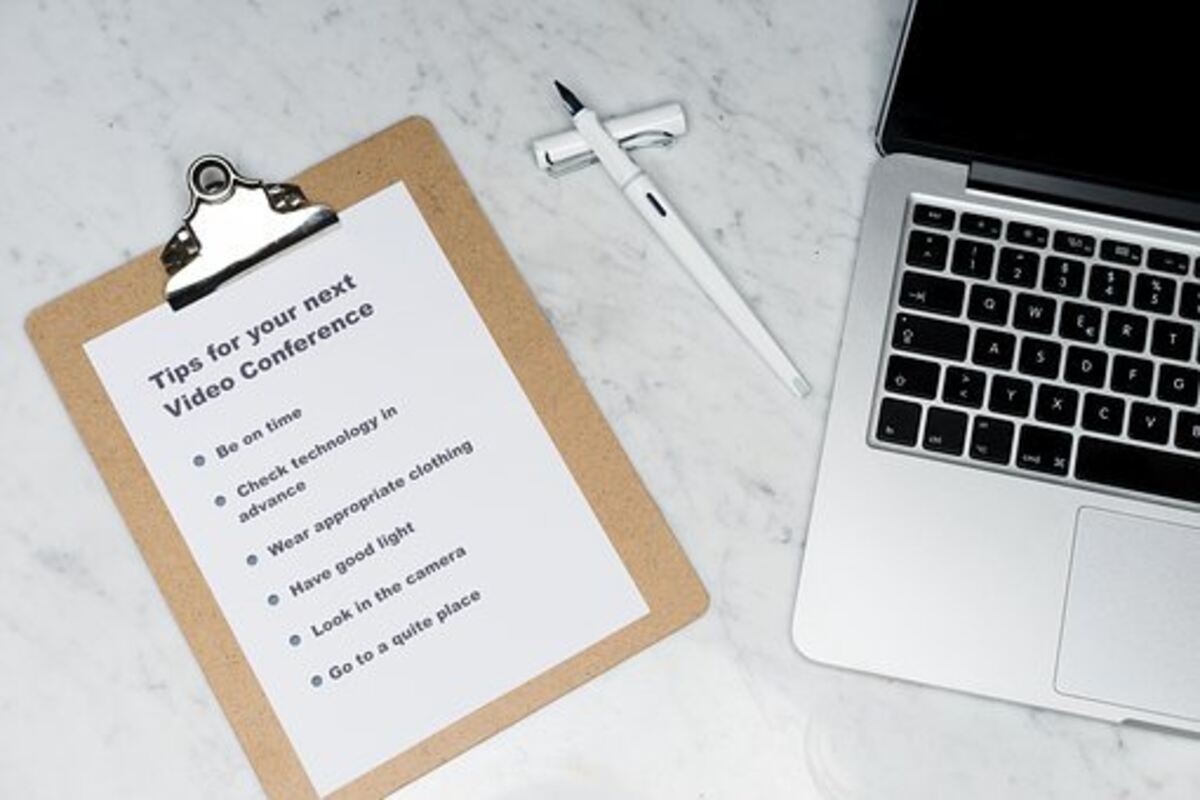Google Forms Tutorial – How to Create a Simple Form With Several Types of Fields
In this Google Forms tutorial, we’ll show you how to create a simple form with several types of fields. You can choose from Linear scale, Multiple choice, Checkboxes, and Dropdowns. This can be done with the drag-and-drop feature of the Google Forms editor. After you create your form, you can publish it on the web. Once published, you can send the URL of your live form to potential respondents.
Linear scale
In Google Forms, you can create questions with a Linear Scale question type. This question type is similar to a multiple choice question but allows you to create a scale from one to five choices. When making a question with a Linear Scale question type, label your preferences, so they will only be viewed once. In addition, you can add an image to your form by uploading it from your computer or pasting the URL of an idea you’ve uploaded from Google Drive.
Linear scale questions are great for surveys and feedback. These questions are a great way to get feedback and measure how satisfied users are with a product or service. A simple way to create multiple questions using a linear scale is to duplicate the question and then rewrite the Question Title to reflect the number of choices. Another option for multiple-choice questions is a multiple-choice grid, which allows respondents to select from a list of pre-defined options.
Multiple choice
If you’re working with many questions, using a multiple choice option in your form is best. This type of field allows for multiple answer options, and it’s ideal for collecting things like event dates or birth dates. These forms also allow for validations based on the length and regular expressions. A dropdown field can be a good option if you’re working with a smaller number of questions. A dropdown field allows the users to choose one of several answer options, and it’s also a good option if you need a compact form that doesn’t require a lot of data input.
Another option is a multiple choice grid. This form lets you ask a question and provide a list of possible answers. It’s also suitable for surveys and lets you set up multiple questions on one page. The best part is that you can change the theme or colours of your form. You can also send it via email or embed it into a web page.
Checkboxes
Checkboxes in Google forms allow users to choose multiple answers to a question. This is similar to a multiple choice question, but a checkbox has several different solutions, including “other”. This type of question allows the user to select one of the pre-defined options, type their short answer, or select “other”. Response validation is a common way to restrict the number of answer choices.
A checkbox can be used for several cases, from marking tasks as complete to selecting rows processed by a Google Apps Script. In the screencast below, we’ll look at a simple implementation of this idea. For example, a user may want to email a list of employees. Then, they can run a Send Email script from the Admin custom menu to send the email.
Dropdowns
A dropdown list is a great way to increase engagement and collect feedback from your audience. It can display embedded images and user labels and designate specific times for feedback submissions. This tutorial shows how to use dropdowns in Google forms to make them more accessible. Dropdowns can be helpful for various conditions, including surveys and documents that require people to enter a particular piece of information.
The process of adding dropdown fields to Google Forms is easy. Once you have an existing form, click the plus sign in the floating menu on the right side to add a new question. Next, click the box in the upper right corner of a question field to add a dropdown. Then, click Add in the dropdown menu and change the number of choices. You can also rearrange the order of the dropdown fields by hovering over the six dots.
Animated GIFs
Animated GIFs are an excellent way to enhance a Google form. They are also popular on social networks, including Facebook, Twitter, and Google+. Animated GIFs can be used to demonstrate the process of completing tasks and be humorous. However, using the proper techniques when using these images is essential.
Creating an animated GIF can be easy if you have basic design skills. Online tools such as Gifninja and Make A GIF can make the process easier. You can also animate text using a website like TypePop.
Customization options
Google Forms now offer a range of customization options for users. These options include themes and fonts, which you can use to change the look and feel of your forms. These options are similar to those you might find in an artist’s palette. You can use the default colour scheme, or you can also create your custom colour palette. The colour scheme you choose will appear on the form header and submission buttons.
While most people leave the background colour to the default, you can change it if you wish. This will ensure that your forms are easy to read. However, before you go ahead with any customization, test your form on various devices.